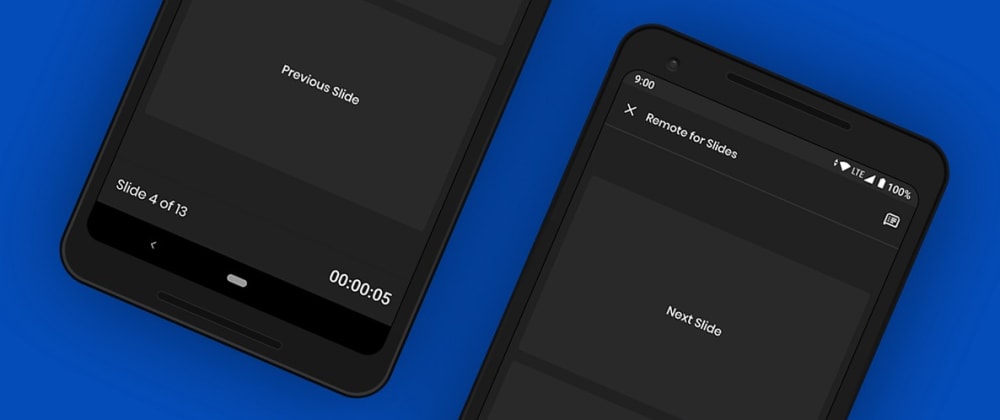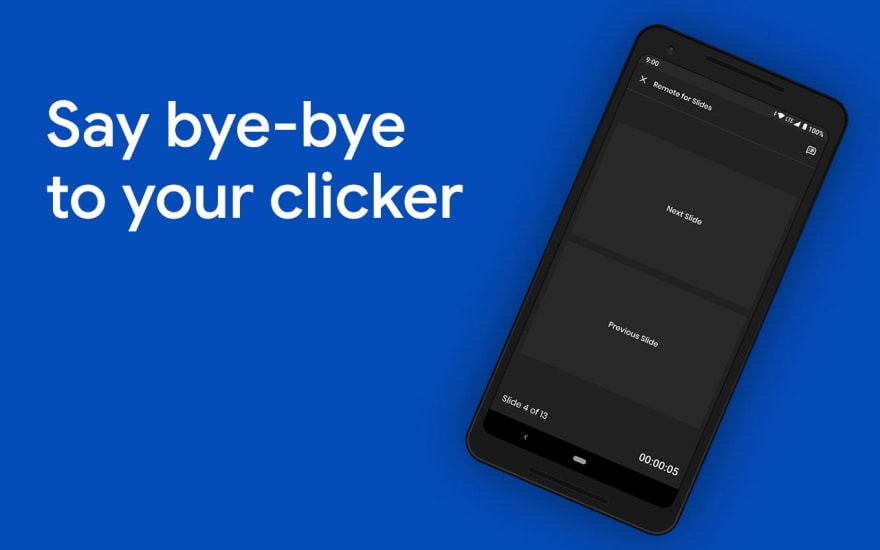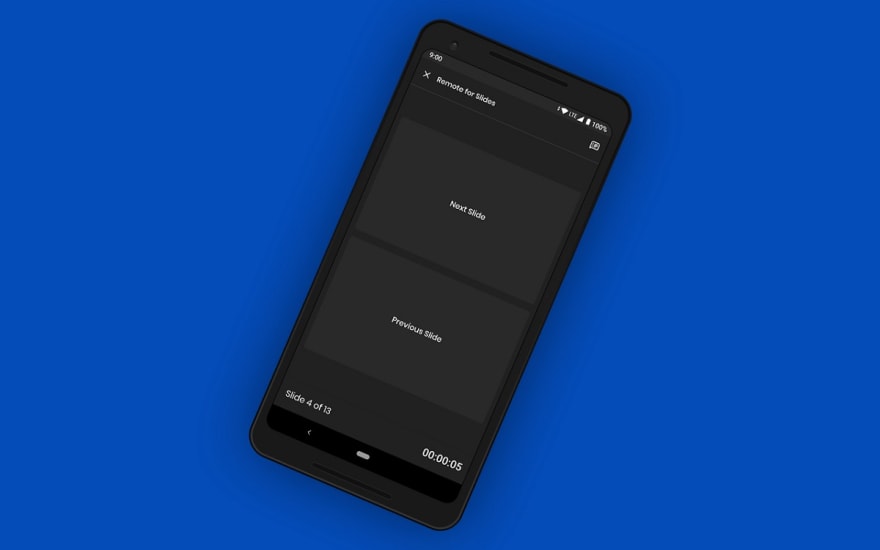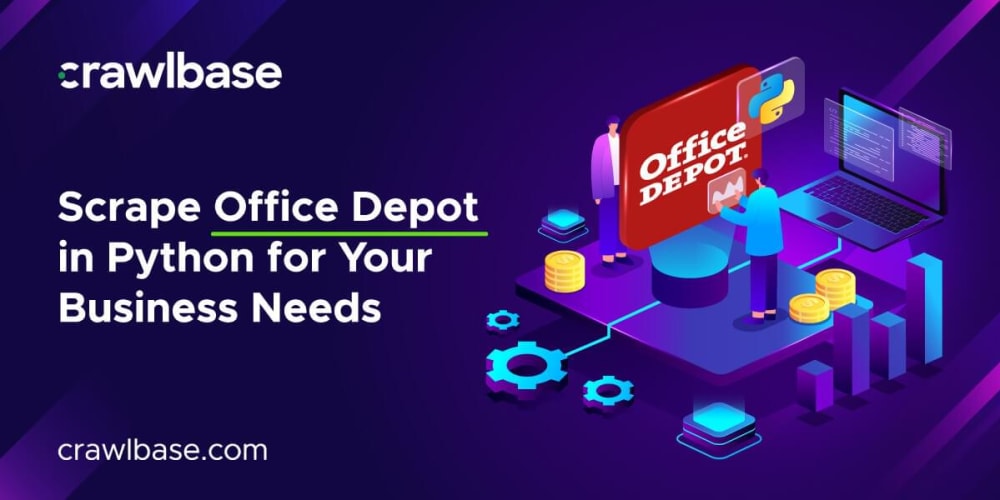Say hello to Remote for Slides. Remote for Slides allows you to control Google Slides on any device, remotely, without the need of any extra hardware.
Getting Started with Remote for Slides
- Install Remote for Slides Chrome Extension from the Chrome Web Store.
- Open your Google Slides in Editor Mode, then click on the "Present with Remote" button.
- Next, click on the "Start Remote" button to show the 6-digit code.
- Enter the 6-digit code in the Remote for Slides Progressive Web App or in the Remote for Slides Lite Android App, and you are ready to go!
What’s new in Remote for Slides
✅ Control presentation slide (Next/Previous slide)
✅ View speaker notes with adjustable font size
✅️ View timer
✅ Dark mode
✅ Black mode (Works best with OLED screen)
✅ Multiple languages support
Speaker notes & Timer
You can now view your speaker notes directly in the Remote for Slides Progressive Web App or in the Remote for Slides Lite Android App. To make sure you can keep track of time, we also added a timer at the bottom of the screen. We want you to have a successful presentation!
Dark Mode & Black Mode
Are you going to giving a presentation in a dark environment? You can now enable the dark mode from the settings page. And if you are using a device with an OLED display, we recommend you to enable the black mode.
Multiple languages support
Remote for Slides Progressive Web App and Remote for Slides Lite Android App are now available in 8 languages: Català, English, Español, Euskera, Français, Polski, Simplified Chinese, and Traditional Chinese.
Try out Remote for Slides today:
- Remote for Slides Chrome Extension (Chrome Web Store)
- Remote for Slides Progressive Web App (s.limhenry.xyz)
- Remote for Slides Lite Android App (Google Play Store)
We’d love to hear what you think. Please let us know how we can improve on Twitter (@remoteforslides).
Want to support this project? You can make a donation here!