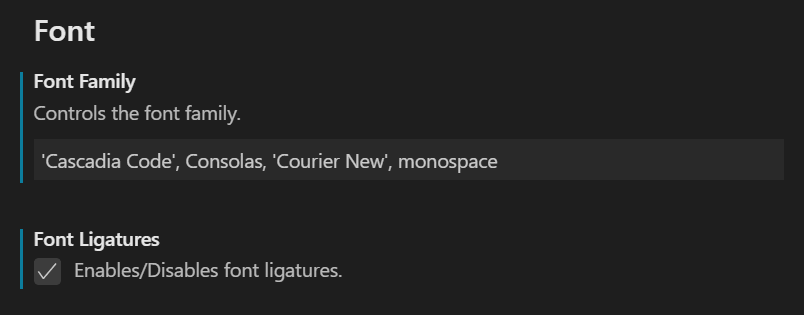A few days ago, Microsoft released a new monospaced font.
It's perfect for Terminal and Visual Studio Code.
The font is open source and licensed under the SIL Open Font License on GitHub.
It means that is very easy to contribute for everyone.
Installation
You can use this new font everywhere.
For example I use it in Terminal, Visual Studio Code and since a few days, in Visual Studio 2019.
You can install the latest version from the official releases page on GitHub: https://github.com/microsoft/cascadia-code/releases
After the download, you can open the .ttf file and click on "Install".
If you have a previous version of the font, the new version overwrite the old one.
I recommend to uninstall the previous version before the new installation.
Setup Visual Studio Code
To setup Cascadia Code in Visual Studio Code, open the menu from File -> Preferences -> Text Editors -> Font and in the textbox write "Cascadia Code" before the other fonts.
You have to enable the checkbox to enabling the Font Ligatures (see the picture above).
Setup Terminal
From the down arrow on the top of the Terminal window, click on Settings and find your favorite profiles.
In the Font Face json property, write "Cascadia Code" and close Visual Studio.
If you want to know how to create and customize Terminal, check out my post.
Setup Visual Studio 2019
As I mentioned before, you can use Cascadia Code in Visual Studio as well.
From the menu Tools -> Options -> Fonts and Colors, select the font from the properly dropdown.
Font Ligatures in Visual Studio are enabled by default.
Conclusion
I used to setup all my IDE and editors with Fira Code, but now I switched everything to Cascadia Code.
If you want to contribute to the official repository, you can go here and fork the project.
If you are curious, you can read more on the offical release post.